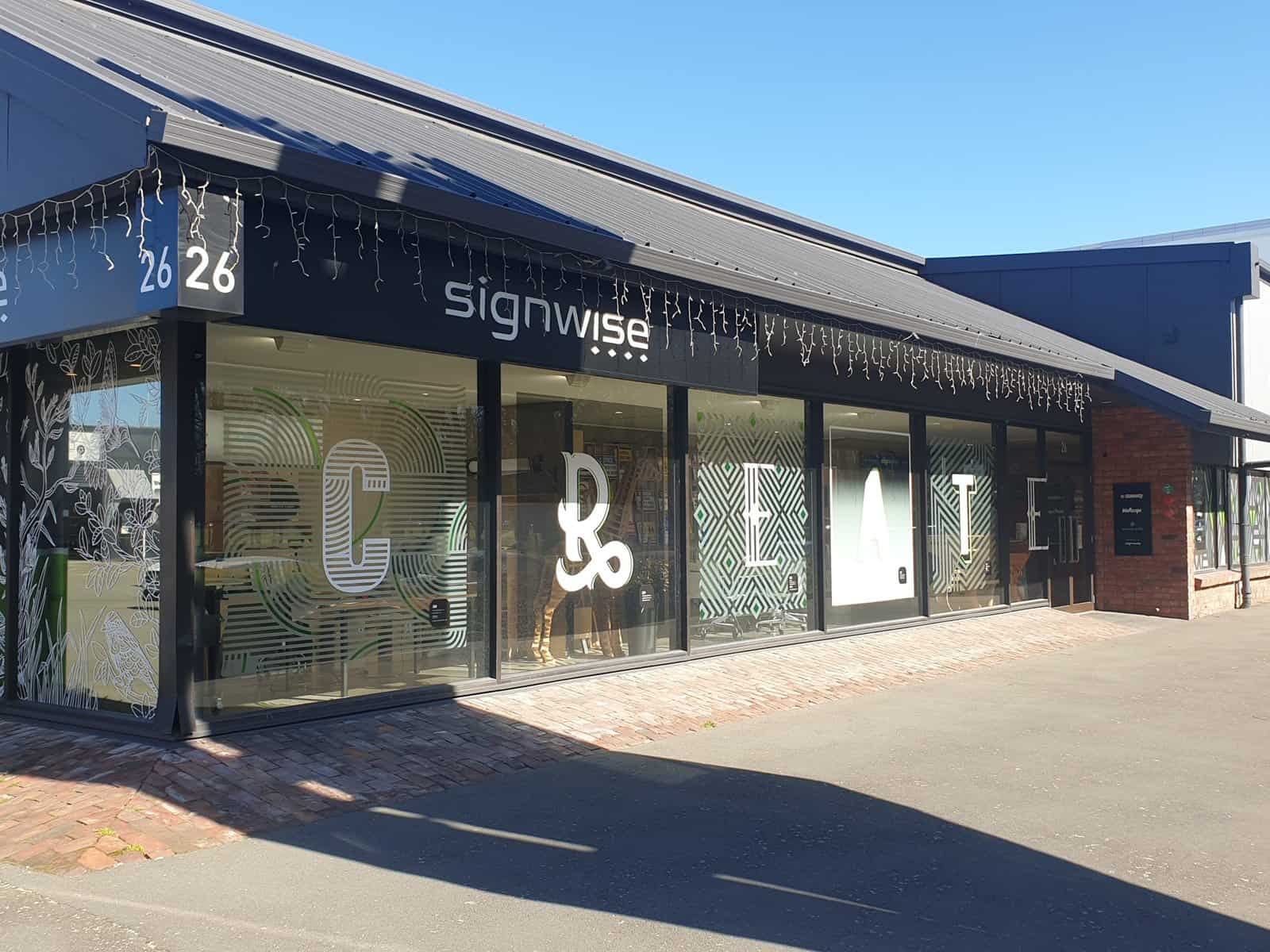File Types and Setup
Please supply files in either Adobe Illustrator/Vector (.eps) format or .pdf format. When saving Ai files, please create pdf compatible files and include linked files.
Please convert fonts to paths and avoid using transparency on top of spot colours. Please delete all objects that are not required to be printed.
Size and Resolution
Correct size and resolution is dependent on the nature and application of the printed item.
As a guide, files to be printed at up to 3 square metres should be saved at 100% with an image resolution of 100 – 150dpi. If the print will be viewed from more than 2 metres away, a lower resolution will usually be acceptable (although this is also dependent on the nature of the artwork).
Files that are to be printed at greater than 3m2 should be saved at 25% of the output size.
Bleed and Trim Marks
Please supply files with 10mm bleed on all edges.
Please do not save files with crop marks.
If files need to be machine trimmed (rather than standard straight edges) the output will require the addition of a keyline. This keyline should be on a separate layer and needs to be a single smooth vector shape – please check to ensure your keyline is not made up of overlapping shapes. Keyline should be named “CutContour” and set as 100% magenta as a spot colour.
Colour Setup
If your file is created over multiple applications it is important that all colour settings are matching so that colours save consistently in the final output.
We recommend CMYK be used in most cases.
If specific pantone colour code matches are required please advise your project manager who may suggest test prints be arranged for colour signoff.